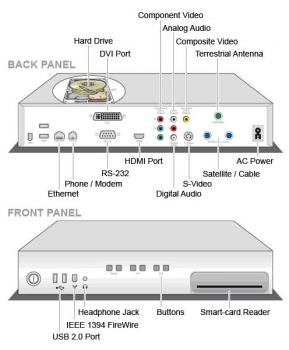
The change from analogue to digital TV transmission means a dramatic increase in the number of set-top boxes. Here is what to look for and how to install it.
Step 1: Get a good set top box
The first step in changing over to digital TV is to buy a good-quality set-top box – something that has all the outputs you can imagine. Go for something with the following: composite video, component, HDMI, stereo RCA, digital audio via optical and coaxial digital. Further, if you have no other choice, it is sometimes handy to have SCART and S-Video.
Try to use a set-top box that has all outputs working simultaneously. This means you have the capability to connect HDMI to a projector for 1080p and then composite to an RF modulator so you can distribute to other TVs if required.
If you want to get the best possible picture quality (1080p), HDMI is best. If you want to achieve standard definition (SD) 720p then component will suffice. Component video will run 1080p over short distances, too, but there is no standard set for 1080p over component. Most set-top box manufacturers only support 1080i over component, so make sure you check this before you buy.
HDMI will cover you in most installations. However, some amplifiers or display devices that don't have HDMI require stereo audio or digital audio.
Let’s not forget the need for radio frequency (RF) input. And it is nice to have an RF pass-through, so that if you have multiple set-top boxes you can connect the RF in a chain.
Step 2: Tune it in
Once everything is connected you need to bring up the menu or set-up interface on your display device. Most set-top boxes have auto-tuning, which makes life easy, so select auto-tune and away it goes. It is important to note that a good digital TV signal is important. Most of the time the analogue antenna system in older dwellings will not support a clear digital TV picture.
Use a digital channel meter to check signal strength. If needed, get an antenna installation company to tune in your TV points and possibly replace the old antenna with a digital one.
Some flashy new digital TV antennas attach to the side of the house and look like a small white box. It’s better than having an ugly ‘clothes hoist’ on your roof. But once the auto tune is finished you might be lucky and find that you have every channel without any pixellation. If a particular channel is pixellating or dropping in and out with picture and audio, you might need to manually tune the station.
This is common in built-up areas like Sydney, which has multiple TV towers. If you are in a crossover area you might need to manually tune to a particular tower. Channel numbers and locations can usually be found on the broadcaster’s website.
Step 3: Fine tuning
OK, so you have good reception. Now make sure you are getting the best picture possible for your display device. If you are aiming for HD 1080p then check that the set-top box is outputting HD 1080p.
Most set-top boxes have a resolution button or menu option that allows you to select the resolution you require. Also check that your display device is receiving the resolution you are expecting. Most display devices have an information menu setting that will indicate what resolution it is receiving.
Last but not least, make sure your aspect ratio is set up correctly. Generally, it's a good idea to use ‘full’, which means ‘pixel for pixel’. If you don’t get this right, images might be distorted or the wrong shape.
Step 4: Troubleshooting
No picture via HDMI or component? Some set-top boxes have a horrible set-up that requires you to turn on the HDMI or component video setting in the menu. If this is the case, try connecting the composite video cable to your display device. If there’s a picture, you can change the settings in the menu.
If you only have access to component video and there’s no picture, you can test the component input with composite. Simply plug the composite cable into the green plug and you will get a distorted black and white image. That should be enough to make your way to the menu page and turn on HDMI or component.

